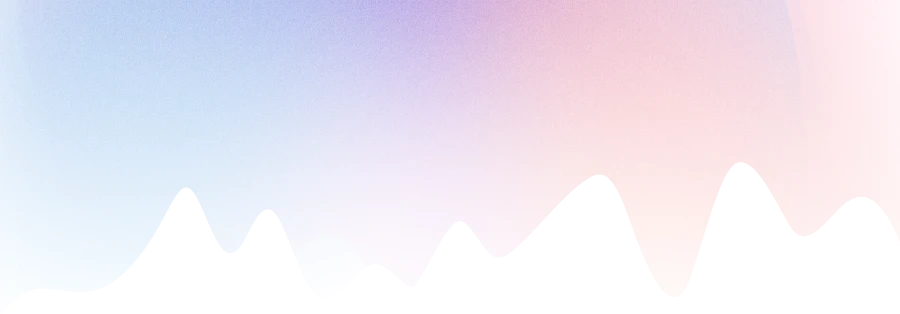Technical drawing is the foundation of every precise design. Whether you’re planning a skyscraper or a small kitchen remodel, understanding how to create accurate and professional drawings is essential. In this guide, we’ll explore the basics of technical drawing, the essential tools you’ll need, and how you can simplify the process using modern solutions like MSMV Design Software.
What is Technical Drawing?

Technical drawing is a universal language used by architects, engineers, designers, and manufacturers to convey design intent and technical details. Unlike freehand sketches or artistic illustrations, technical drawing relies on standardized symbols, measurements, and layouts to ensure clarity and accuracy.
Through technical drawing, you can translate a concept into a measurable, buildable plan. It’s a crucial part of kitchen design, where measurements and spacing must be exact. From cabinet placement to appliance sizing, technical drawing gives you control over every inch of space.
Why Learning Technical Drawing is Valuable for Beginners
If you’re just getting started in design, architecture, or construction, learning technical drawing opens many doors. It allows you to visualize your ideas clearly and communicate them effectively to clients, contractors, or collaborators. Mastering this skill will:
- Improve your attention to detail
- Strengthen your understanding of spatial relationships
- Help you avoid costly mistakes in real-world projects
Even if you’re only interested in designing your own kitchen, technical drawing empowers you to take full control of the planning process. You don’t have to rely on someone else’s interpretation—you can draw, visualize, and refine your ideas independently.
Key Principles of Technical Drawing

Before you begin drawing, it’s essential to understand the basic principles that make technical drawing precise and universally understood.
Accuracy and Scale
Every technical drawing must be accurate. This means every line, curve, and measurement should reflect the real-world dimensions of the object. You often won’t draw objects at full size, so understanding scale is critical. For example, a kitchen cabinet that is 36 inches wide might be represented at a scale of 1:20 on paper.
Line Types and Their Meanings
Technical drawings use different types of lines to indicate specific features:
- Solid thick lines for visible outlines
- Dashed lines for hidden features
- Thin lines for dimensions and guidelines
Each line type has meaning, and consistency is key in every technical drawing you create.
Views: Plan, Elevation, and Section
A complete technical drawing includes multiple views of an object:
- Plan view (top-down) shows layout and spatial relationships
- Elevation views (front, side) show height and vertical details
- Section views reveal interior features as if the object were cut open
In kitchen design, using these views helps you visualize the layout from every angle.
Symbols and Notations
Symbols in technical drawing represent features like sinks, appliances, doors, and electrical outlets. Standard notations include dimension lines, scale indicators, and material descriptions. These elements ensure your drawing can be read and interpreted correctly by anyone in the industry.
Essential Tools for Technical Drawing
To create technical drawings, you’ll need the right tools. Beginners can start with manual tools and gradually explore digital solutions.
Manual Tools
- Ruler and Scale: For straight lines and precise measurements
- T-Square: Ensures accurate horizontal lines
- Set Squares (Triangles): Helps draw perfect 90°, 30°, 45°, and 60° angles
- Compass and Dividers: For drawing circles and measuring distances
- Drafting Paper: Usually grid or isometric for better alignment
- Mechanical Pencils and Erasers: For neat, adjustable lines
While manual tools are great for learning, they can be time-consuming and prone to human error.
Digital Tools and Software
Today, digital tools streamline the entire process. Software like AutoCAD and SketchUp is widely used, but for those focused on kitchen design, MSMV Design Software offers a simpler, more intuitive experience.
With MSMV Design Software, you can create technical drawings for kitchens with just a few clicks. It allows drag-and-drop layout building, exact measurements, and instant 3D previews.
Getting Started with Your First Technical Drawing
Starting your first technical drawing might feel intimidating, but you can break it down into manageable steps. Let’s walk through a simple example—a technical drawing of a kitchen wall with base and wall cabinets.
Step 1: Take Accurate Measurements
Measure the space carefully. Record the length, height, and depth of the area. Include doors, windows, and any obstructions like radiators or pipes.
Step 2: Draw the Basic Layout
Using grid paper or software, sketch the outline of the wall. Apply a scale (for example, 1 inch = 1 foot) and mark fixed elements like outlets and windows.
Step 3: Add Fixtures and Cabinets
Place base cabinets, wall cabinets, and appliances. Keep spacing accurate. For example, leave at least 18 inches of clearance between countertops and upper cabinets.
Step 4: Annotate Dimensions and Notes
Add measurements, material notes, and any special instructions. This is what turns a sketch into a proper technical drawing.
Step 5: Review for Accuracy
Double-check measurements and placement. Technical drawing is all about precision—small errors can become big problems during construction.
Common Mistakes to Avoid
Even experienced designers sometimes make mistakes in technical drawing. Avoiding these common pitfalls will improve your accuracy and confidence.
Ignoring Scale
Incorrect scaling can throw off your entire drawing. Always check your scale before starting and stick to it consistently.
Overcomplicating the Drawing
Beginners often add too much detail too early. Start with the basics, then layer in more complexity as needed.
Using Unclear Lines or Symbols
A technical drawing should be readable by others. Avoid using nonstandard lines, unclear labels, or messy handwriting.
Not Leaving Space for Annotations
Plan ahead for labels, dimensions, and notes. Cramming information makes the drawing harder to understand.
How MSMV Design Software Simplifies Technical Drawing for Kitchen Projects

MSMV Design Software bridges the gap between beginner-friendly design and professional technical drawing. You don’t need to master every manual tool or memorize symbols – MSMV automates many of these steps while giving you full control.
Here’s how MSMV helps you create technical drawings with ease:
- Drag-and-Drop Layout Tools: Instantly place cabinets, appliances, and islands
- Automatic Scaling and Dimensioning: No need to calculate—MSMV adjusts in real time
- Pre-Made Elements with Standard Symbols: Use ready-to-go items that follow industry norms
- 3D Visualization: View your design in 2D and 3D for better accuracy
- Easy Sharing and Exporting: Generate PDF layouts to share with contractors or clients
Whether you’re a homeowner designing your dream kitchen or a professional working on multiple projects, MSMV Design Software makes technical drawing faster, easier, and more accessible.
Conclusion
Technical drawing is more than lines on paper – it’s a powerful tool for turning ideas into real-world structures. For beginners, mastering the basics and having the right tools makes all the difference. Whether you’re working on your first kitchen layout or planning to become a design professional, technical drawing is the foundation of your success.
And with MSMV Design Software, creating professional-level technical drawings for kitchens has never been easier. Try it today and bring your vision to life – one line at a time.